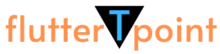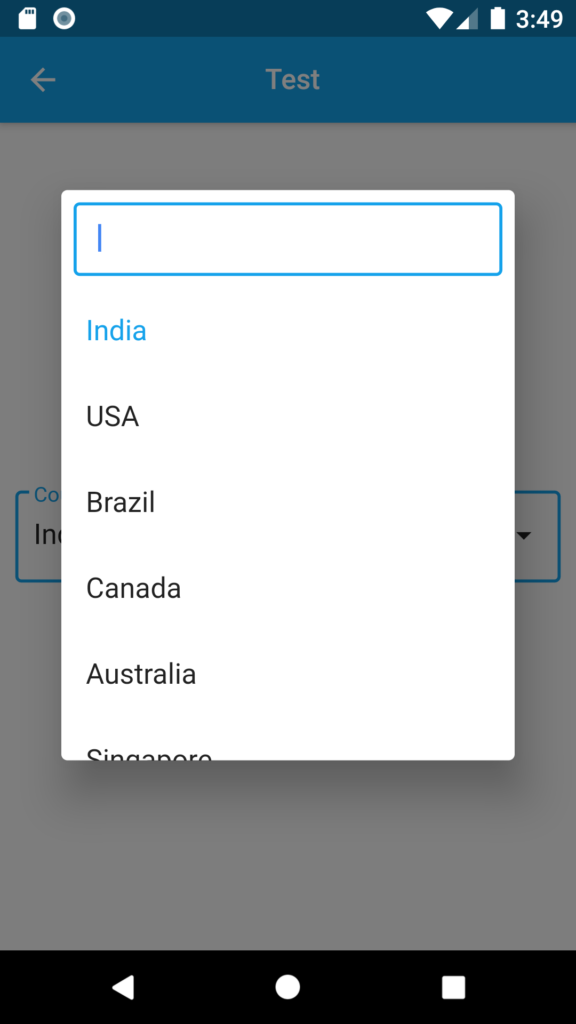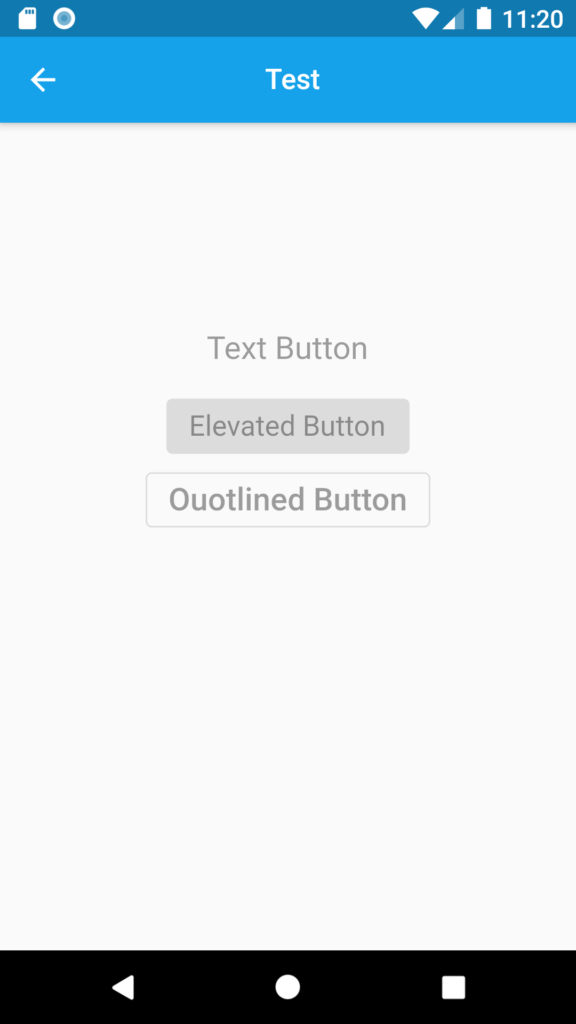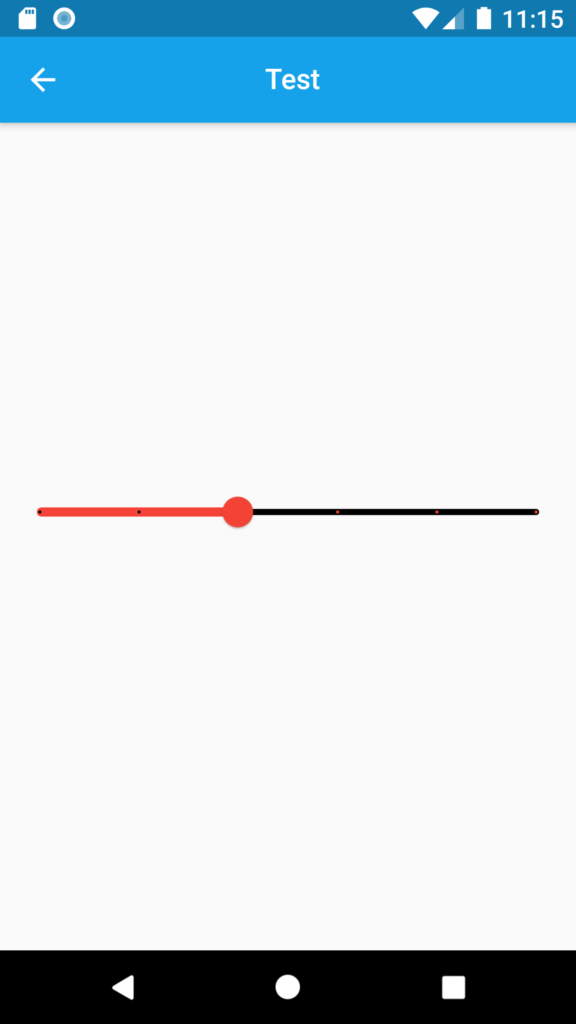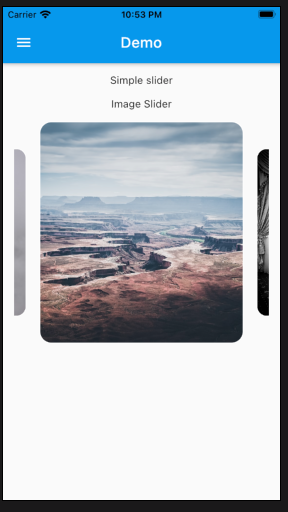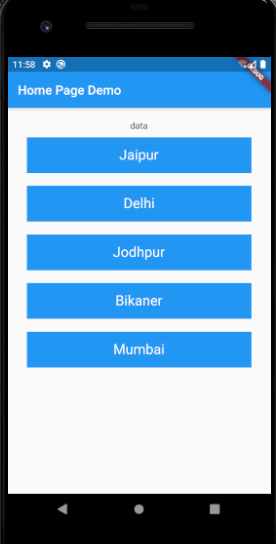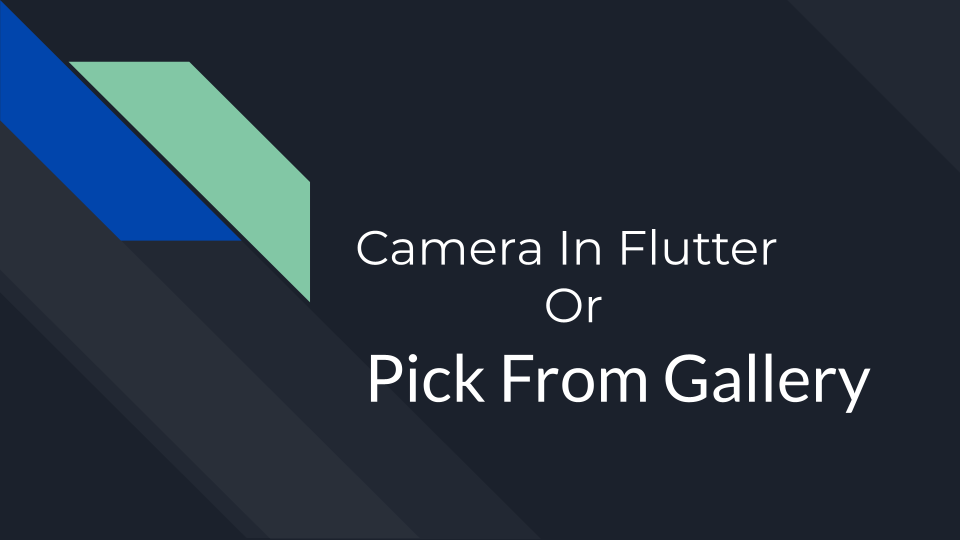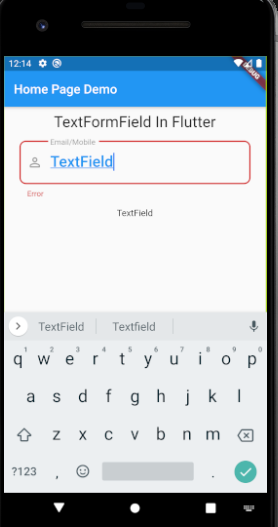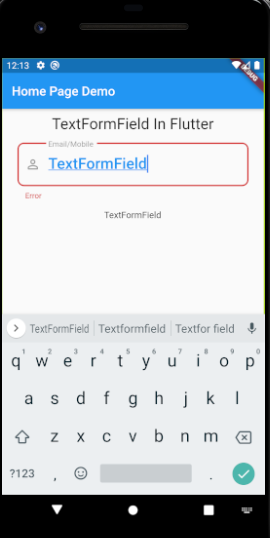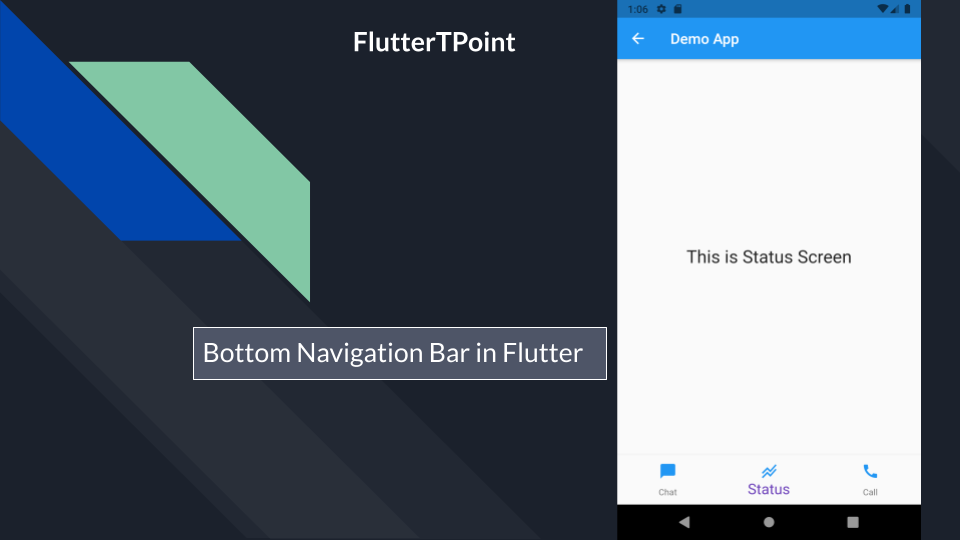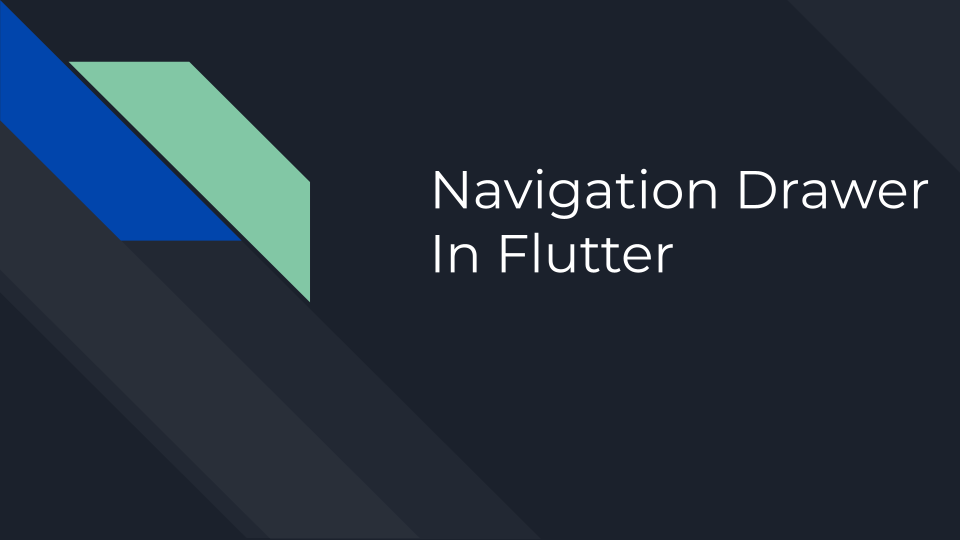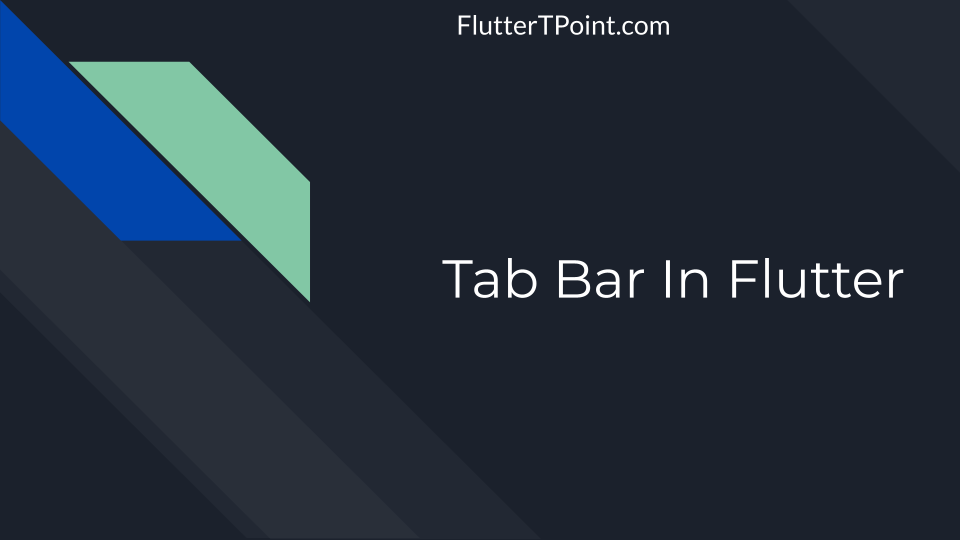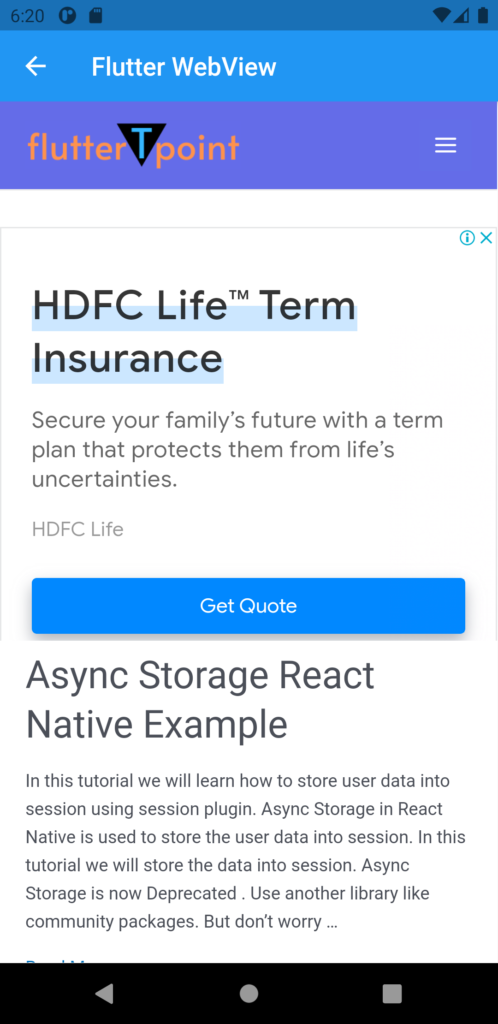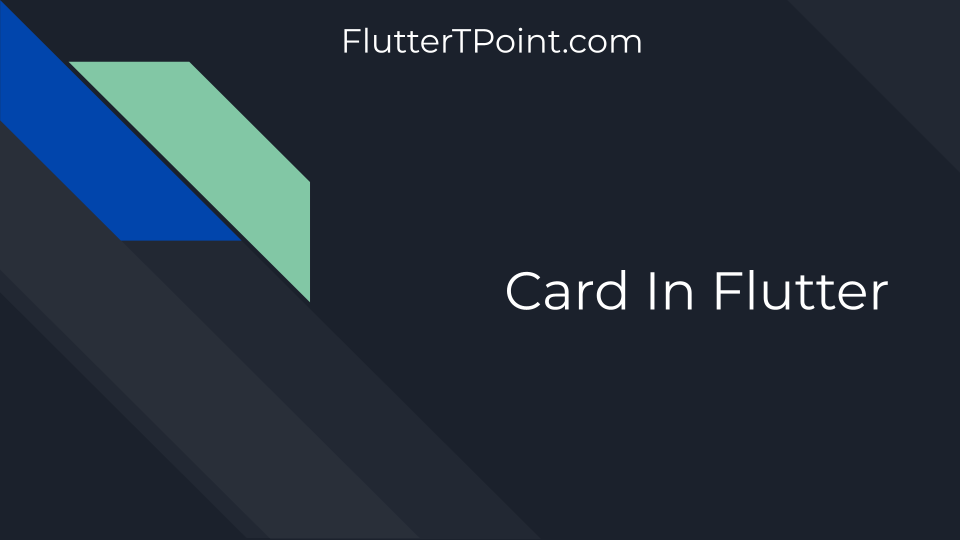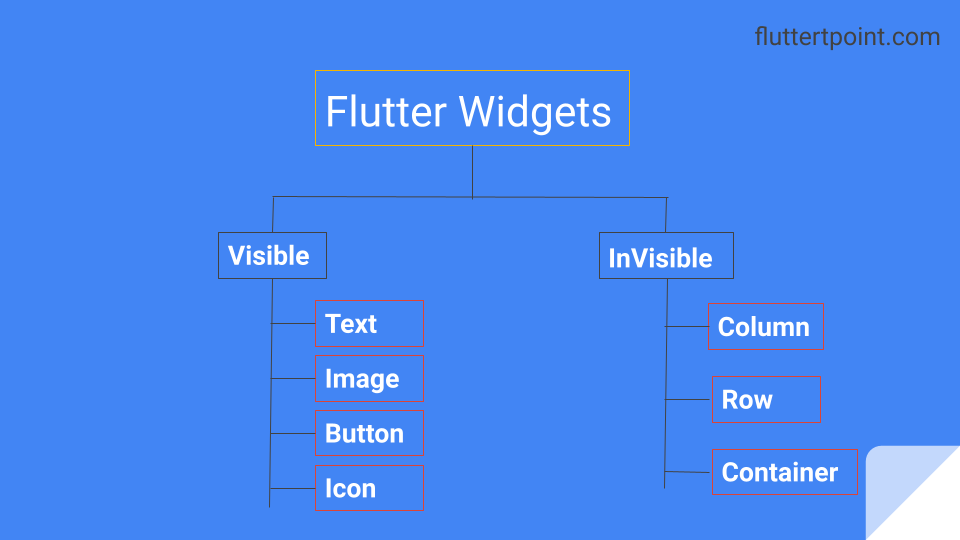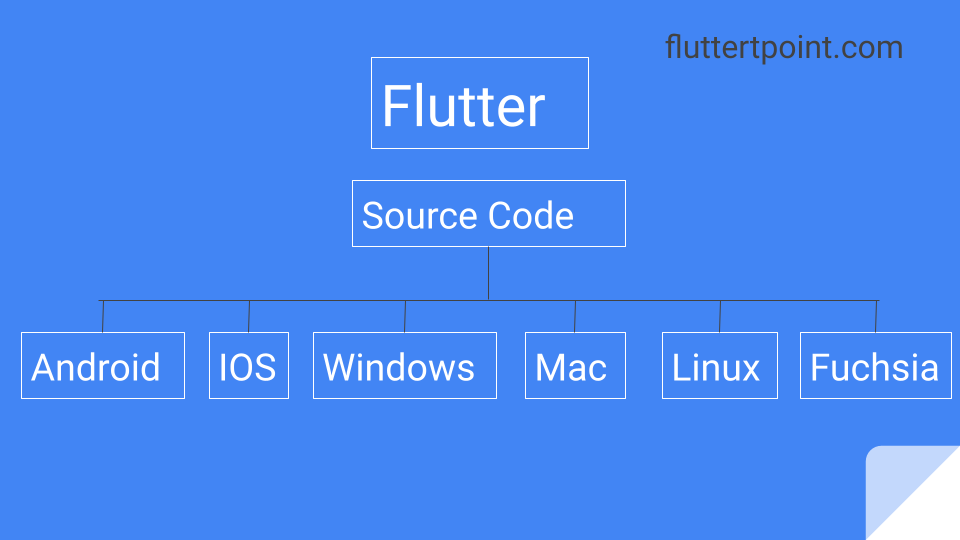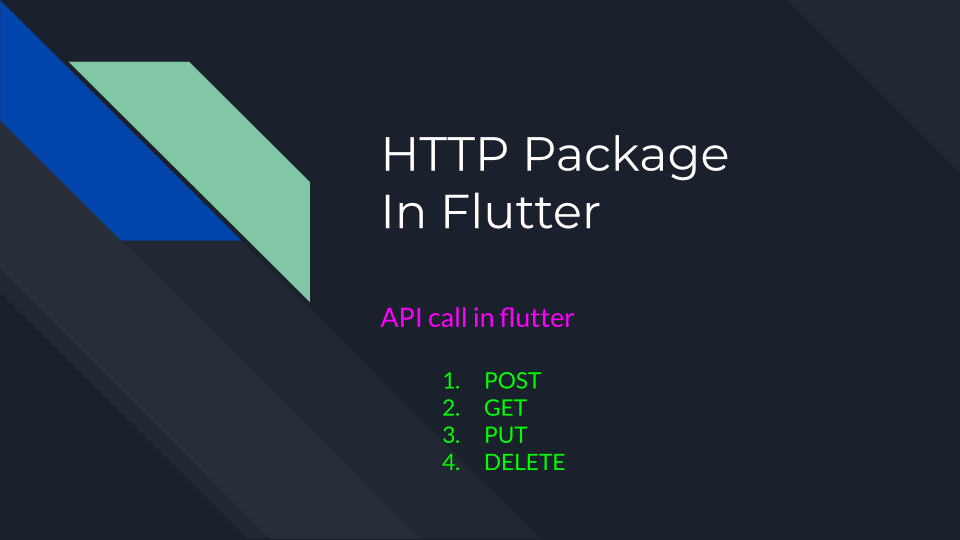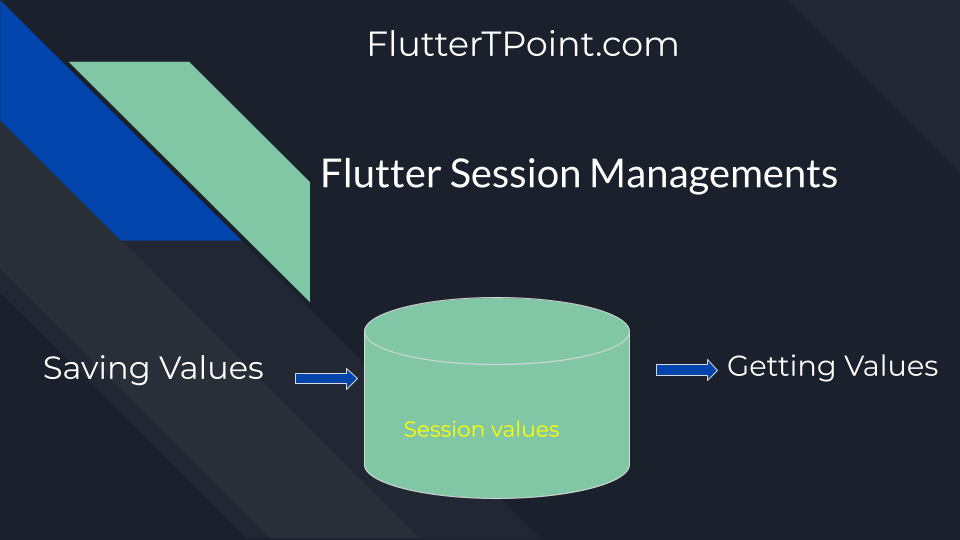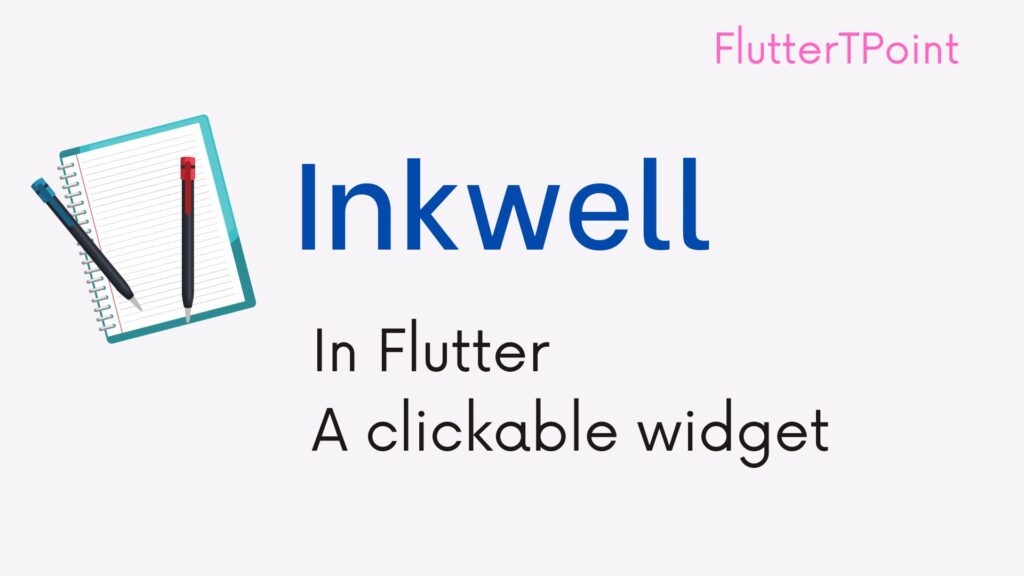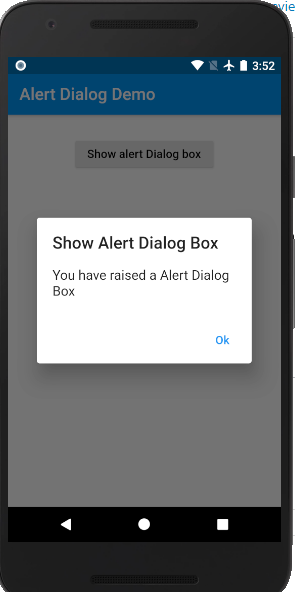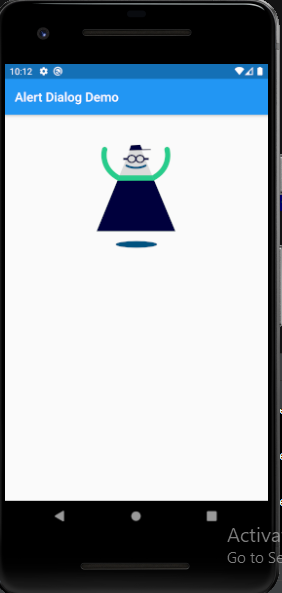Method Channel in Flutter in Flutter is used to communicate with platform-specific code. You can use the native languages (Java/Kotlin for Android and Objective-C/Swift for iOS). This allows you to access platform-specific features, such as getting the device’s location. Here’s a complete example of how to use the Method Channel to get the device’s location:
Steps to use Method Channel in Flutter
- Set up the Flutter project: Create a new Flutter project or use an existing one.
- Add the required dependencies: In your
pubspec.yamlfile, or add the following dependencies:
We will fetch the location of the device using method channel so for that we can have the “geolocator” depedency. fluttertoast is used to show the toast.
dependencies:
flutter:
sdk: flutter
# Add these dependencies for location services and method channel
geolocator: ^7.6.2
fluttertoast: ^8.0.8
Then, run > “flutter pub get" to install the new dependencies.
Implement the Flutter Code
import 'package:flutter/material.dart';
import 'package:flutter/services.dart';
import 'package:geolocator/geolocator.dart';
import 'package:fluttertoast/fluttertoast.dart';
void main() {
runApp(MyApp());
}
class MyApp extends StatelessWidget {
@override
Widget build(BuildContext context) {
return MaterialApp(
home: LocationScreen(),
);
}
}
class LocationScreen extends StatefulWidget {
@override
_LocationScreenState createState() => _LocationScreenState();
}
class _LocationScreenState extends State<LocationScreen> {
static const platformChannel = MethodChannel('your_channel_name_here');
String _locationText = 'Press the button to get location';
Future<void> _getLocation() async {
try {
final result = await platformChannel.invokeMethod('getLocation');
setState(() {
_locationText = 'Location: $result';
});
} on PlatformException catch (e) {
Fluttertoast.showToast(msg: "Error: ${e.message}");
setState(() {
_locationText = "Error getting location";
});
}
}
@override
Widget build(BuildContext context) {
return Scaffold(
appBar: AppBar(
title: Text('Location Example'),
),
body: Center(
child: Column(
mainAxisAlignment: MainAxisAlignment.center,
children: <Widget>[
Text(
_locationText,
style: TextStyle(fontSize: 18),
),
SizedBox(height: 20),
ElevatedButton(
onPressed: _getLocation,
child: Text('Get Location'),
),
],
),
),
);
}
}
Implement platform-specific code (Android/iOS):
- Now, you need to implement platform-specific code for getting the device’s location. For the sake of this example, we will provide the code for Android only.
In your Android project, navigate to android/app/src/main/java/com/example/your_app_name_here/ and create a new Java file (if not already created) named MainActivity.java. Then, add the following code:
For Android:
package com.example.your_app_name_here;
import android.os.Bundle;
import io.flutter.embedding.android.FlutterActivity;
import io.flutter.embedding.engine.FlutterEngine;
import io.flutter.plugins.GeneratedPluginRegistrant;
import android.location.Location;
import android.location.LocationManager;
import android.os.Build;
import android.content.Context;
public class MainActivity extends FlutterActivity {
private static final String CHANNEL = "your_channel_name_here";
@Override
protected void onCreate(Bundle savedInstanceState) {
super.onCreate(savedInstanceState);
GeneratedPluginRegistrant.registerWith(this);
}
@Override
public void configureFlutterEngine(FlutterEngine flutterEngine) {
super.configureFlutterEngine(flutterEngine);
new MethodChannel(flutterEngine.getDartExecutor().getBinaryMessenger(), CHANNEL)
.setMethodCallHandler((call, result) -> {
if (call.method.equals("getLocation")) {
try {
LocationManager locationManager = (LocationManager) getSystemService(Context.LOCATION_SERVICE);
Location lastKnownLocation = null;
if (locationManager != null) {
if (Build.VERSION.SDK_INT >= Build.VERSION_CODES.P) {
if (checkSelfPermission(android.Manifest.permission.ACCESS_FINE_LOCATION) == PackageManager.PERMISSION_GRANTED) {
lastKnownLocation = locationManager.getLastKnownLocation(LocationManager.GPS_PROVIDER);
}
} else {
lastKnownLocation = locationManager.getLastKnownLocation(LocationManager.GPS_PROVIDER);
}
}
if (lastKnownLocation != null) {
double latitude = lastKnownLocation.getLatitude();
double longitude = lastKnownLocation.getLongitude();
result.success("Latitude: " + latitude + ", Longitude: " + longitude);
} else {
result.error("LOCATION_UNAVAILABLE", "Location data is not available.", null);
}
} catch (Exception e) {
result.error("ERROR", e.getMessage(), null);
}
} else {
result.notImplemented();
}
});
}
}
For IOS:
In your AppDelegate.swift file (located at ios/Runner/), update the application(_:didFinishLaunchingWithOptions:) method to implement the location retrieval functionality and communicate with Flutter using the MethodChannel. Here’s how:
import UIKit
import Flutter
import CoreLocation
@UIApplicationMain
class AppDelegate: FlutterAppDelegate {
override func application(_ application: UIApplication, didFinishLaunchingWithOptions launchOptions: [UIApplication.LaunchOptionsKey: Any]?) -> Bool {
let controller: FlutterViewController = window?.rootViewController as! FlutterViewController
// Register the MethodChannel
let channel = FlutterMethodChannel(name: "your_channel_name_here", binaryMessenger: controller.binaryMessenger)
channel.setMethodCallHandler { [weak self] call, result in
if call.method == "getLocation" {
self?.getLocation(result: result)
} else {
result(FlutterMethodNotImplemented)
}
}
GeneratedPluginRegistrant.register(with: self)
return super.application(application, didFinishLaunchingWithOptions: launchOptions)
}
func getLocation(result: @escaping FlutterResult) {
let locationManager = CLLocationManager()
locationManager.delegate = self
locationManager.requestWhenInUseAuthorization()
if CLLocationManager.locationServicesEnabled() {
locationManager.desiredAccuracy = kCLLocationAccuracyNearestTenMeters
locationManager.startUpdatingLocation()
// Note: You can use the `CLLocationManager` delegate methods to handle the location updates.
// For simplicity, we'll use the last known location in this example.
if let location = locationManager.location {
let latitude = location.coordinate.latitude
let longitude = location.coordinate.longitude
result("Latitude: \(latitude), Longitude: \(longitude)")
} else {
result("Location data is not available.")
}
} else {
result("Location services are not enabled.")
}
}
}
Now run the app to test your application.
Suggestions:
Binary Search Tree With Full Explanation And Examples
Difference Between Binary Tree and Binary Search Tree With Examples
Binary Search Tree Traversal With Full Examples And Explanation
Searching in Binary Search Tree With Full Explanation
Why String are immutable in Java | FlutterTPoint
Method Channel in Flutter Full Explanation With Examples
GetX State Management in Flutter
Top 20 Flutter Interview Questions
Bottom Overflowed By Pixels Flutter
Pageview In Flutter And Its Types
Lottie Animation In Flutter Example
Alert Dialog In Flutter With Example
Calling API In Flutter Using HTTP Request
What is Flutter : Creating Beautiful Native Apps
Method Channel in Flutter Full Explanation With Examples
GetX State Management in Flutter
Top 20 Flutter Interview Questions
Bottom Overflowed By Pixels Flutter
Pageview In Flutter And Its Types
Lottie Animation In Flutter Example
Alert Dialog In Flutter With Example
Calling API In Flutter Using HTTP Request
What is Flutter : Creating Beautiful Native Apps
FutureBuilder in Flutter With Examples